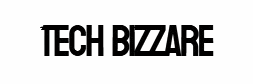Hello! Have you ever wanted to watch YouTube videos on your iPhone while multitasking, like checking emails or scrolling simultaneously through social media? Now there is a way for that: Picture-in-Picture (PiP) mode is the solution for you, and you can do it legally using an app called VideoLite, which is freely available in the app store. I’ve broken it down into simple and easy-to-follow steps and instructions to get you started. Let’s get right into it!
- Install VideoLite from the App Store
Open the App Store on your iPhone and search for “VideoLite.” It’s a free app made for watching videos from sites like YouTube and others with some cool features, including PiP mode. Search for it and install it like you would do to any other app.
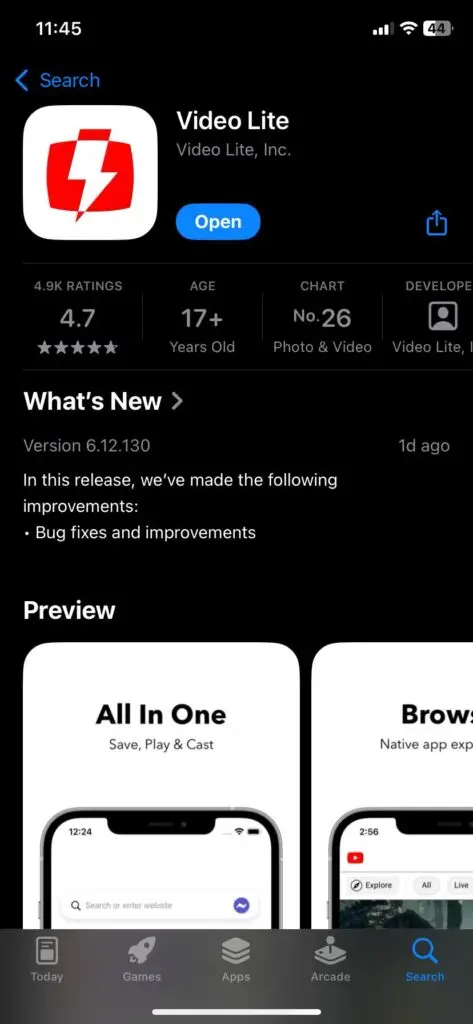
- Open VideoLite after the installation
Once it’s installed on your iPhone, click on the VideoLite icon on your home screen to open the app. It’s got a clean, user-friendly interface, so you won’t have a hard time using the application.
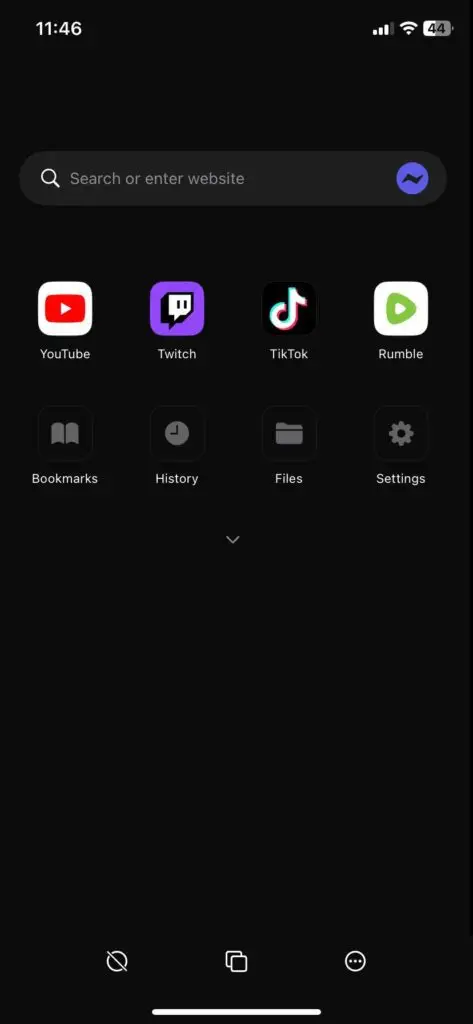
- Click on YouTube icon
Inside the VideoLite application , you’ll see an option to access different websites there. Select YouTube. It’s usually right there as a main option. This opens YouTube within the VideoLite app, letting you see the videos as you normally would in YouTube.
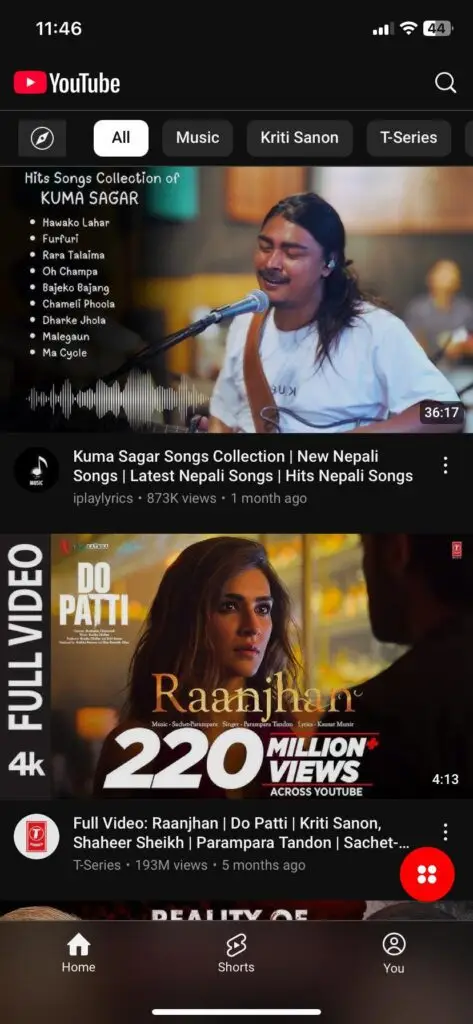
- Search for Your Video
Scroll through YouTube in VideoLite or search for the video you want to watch in PiP mode and tap on the video. Whether it’s a tutorial, a gaming video , a music video, or a vlog, just choose whatever you find interesting and let it start playing.
- Find the Magic 3 dot Button
While the video is playing, look down at the bottom-right corner of the screen. You’ll see there are three little dots. Click those dots.
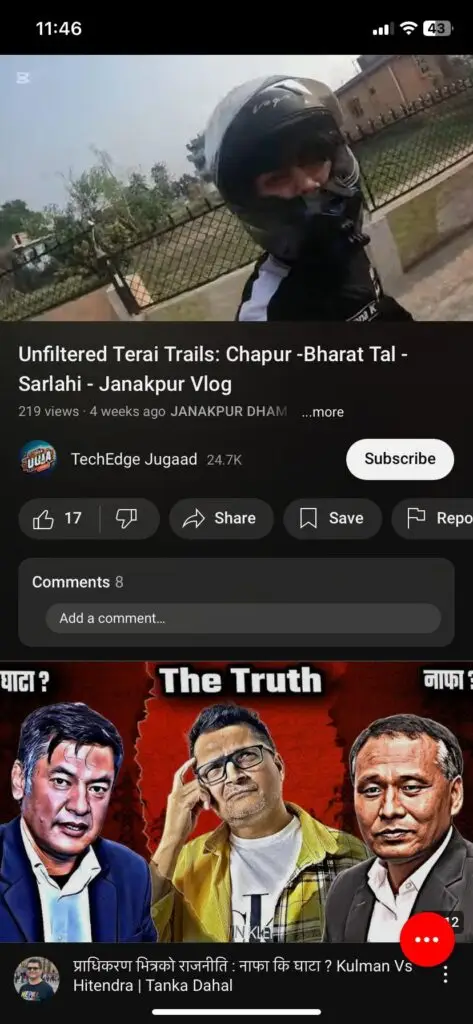
- Tap on Picture-in-Picture Mode
A menu will pop up with a few options right on your screen. Look for “Picture in Picture” and tap it. Boom! Your video will shrink into a small, movable window that floats on your screen. That’s called picture-in-picture mode.
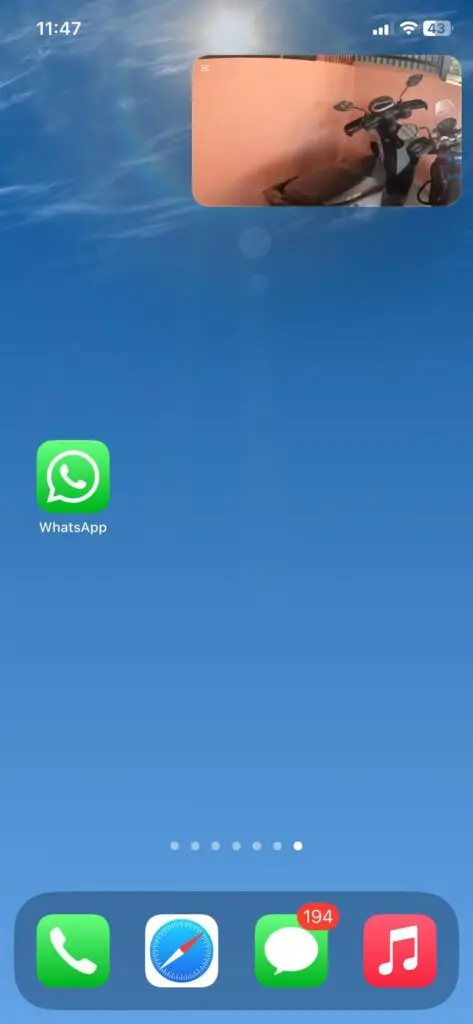
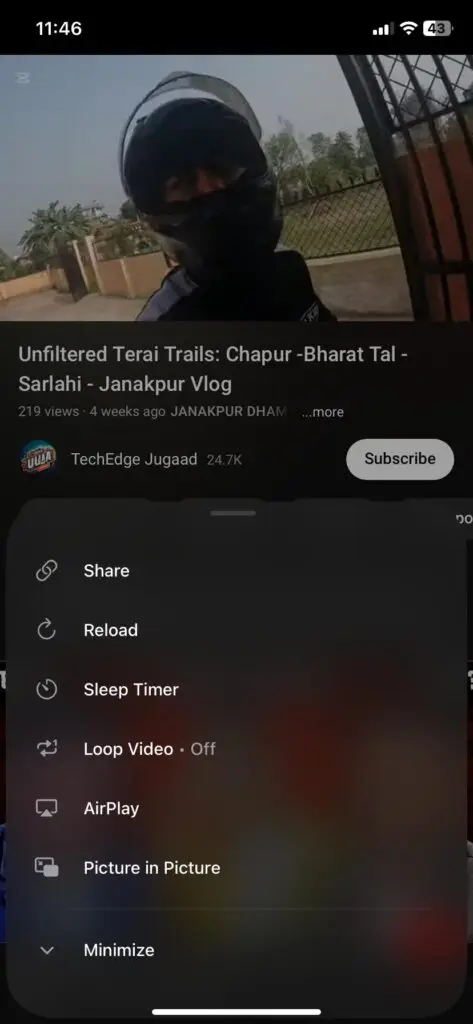
- Multitask Like a Pro
Now you’re free to close or minimize VideoLite and open other apps or go back to your home screen, and you see something new. The video will keep playing in that little PiP window; it may be songs or videos playing. You can drag it to any corner of the screen, resize it by pinching, or even tap it to pause/play or close it when you’re done.
And that’s it! You’re now watching YouTube in Picture-in-Picture (PiP) mode, legally and for free without any tension thanks to VideoLite. It’s perfect for when you want to follow a recipe video while texting or watch a review while taking notes. Give it a try and let me know how it works for you.